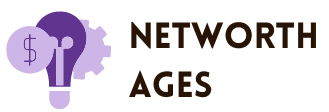How to Customize WooCommerce Checkout Fields for a Better User Experience?
You should always find a way to make your eCommerce checkout flow simple and secure. No matter how many visitors you have, a complex checkout process may drive cart abandonment and turn your potential buyers away.
Does this scenario apply to WooCommerce stores, too?
Yes! WooCommerce sites are no exception regarding the impact of the checkout experience on conversion rates. A lengthy WooCommerce checkout flow can frustrate buyers, causing them to leave the site and shop with a competitor that provides a hassle-free experience.
You’ve used WooCommerce checkout but might have noticed that its default checkout doesn’t increase your sales. The great news is you can easily customize it, leading to a noticeable boost in your conversion rates.
However, integrating custom fields into your checkout page might be daunting. We have created this blog to guide you through the process. Here, we will show you how to integrate custom fields into WooCommerce checkout.
Unleashing the Potential of WooCommerce Checkout
Customizing a WooCommerce checkout flow goes beyond just adding or removing custom fields. It may involve transforming different form elements, optimizing shipping options, and reordering fields, all focused on minimizing cart abandonment and increasing user experience. The key to understanding WooCommerce checkout customization is identifying and refining optimization points. Best practices include:
- Offering Concise Product Information: Ensure the product details are clear and appropriate. This builds trust and minimizes customer uncertainty.
- Improving Order Adjustments: Allow buyers to adjust their shopping cart without restarting the transaction. This enhances flexibility and user experience.
- Providing Guest Checkout: Not every buyer prefers to open an account. Guest checkout removes the need for account creation and allows buyers to purchase easily.
- Utilizing Custom Checkout Platforms: Customize your WooCommerce checkout with platforms like Simplified Checkout that ensure a seamless and personalized shopping experience.
What are The Types of Checkout Field Customizations?
WooCommerce checkout field customization provides high flexibility to create an excellent user experience. Let’s explore some unique types of customizations that will help you optimize your checkout fields.
1. Add New Fields
The default checkout fields aren’t always enough, so incorporating new fields is essential. This will help you collect valuable customer information. For instance, if you have a “gift wrapping” site, you can include a “Gift Message” field where your customers can leave personalized notes. Moreover, incorporating fields for dietary restrictions or time preferences can be beneficial if you have a restaurant.
2. Edit Existing Fields
WooCommerce includes a default set of fields, but they might not perfectly match your online store’s needs. Fortunately, you can easily edit WooCommerce checkout pages to make them relevant. For example, you can change “Company Name” to “Business Name” if it suits your target audience better. You can make some fields optional if they are not necessary or rearrange them to prioritize important ones, like addresses and email, ensuring a seamless checkout experience.
3. Eliminate Unnecessary Fields
Removing unwanted fields is one of the simplest ways to simplify your checkout flow. For instance, shipping addresses are irrelevant for products like online courses or e-books. Likewise, if you serve individual consumers rather than businesses, you can remove the “Brand Name” or “Company Name” option.
4. Create Conditional Fields
Conditional fields improve customization by changing the checkout forms dynamically based on customer data. This ensures that buyers can see only the fields relevant to their purchase. Creating conditional fields also helps you increase usability, accelerate the purchase process, and reduce the risk of distractions. In addition, conditional fields also create a personalized online shopping experience by tailoring the checkout flow to your customer’s needs.
5. Set-Up One-Page Checkout
WooCommerce’s one-page checkout is an excellent feature that can transform the user experience by combining the shopping cart and checkout flow into a single page. This checkout functionality makes the purchase process faster and more user-friendly. In addition, one-page checkout also helps boost conversions and improve customer satisfaction by offering a streamlined shopping experience.
Final Words
Customizing WooCommerce fields helps simplify the purchase process, making it simpler for your customers and ensuring you capture every potential sale. Whether utilizing built-in settings, custom checkout platforms, or plugins, optimizing your WooCommerce checkout fields will help you elevate your marketing efforts, modify order processing, and enhance customer satisfaction. Optimizing the overall user experience and implementing the best practices can turn checkout customization into an excellent asset for improving your WooCommerce store.